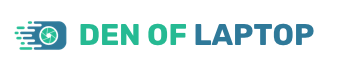As an Amazon Associate, Den of Laptop earns from qualifying purchases.
It’s a fact that all electronic devices don’t remain silent all the time. They produce some noise when forced to perform an activity beyond their limit. You may often wonder why the laptop fan is making a grinding noise after a command or random times. When a laptop possessing low speculations and an older version of the operating system is used for high-end games, it will underperform and make a grinding noise.
After the release of Windows 11, some users complain about screen freezing and buzzing noise from the laptop. But, it’s not a new issue. It has been observed in previous versions of windows as well. Faulty fans, video drivers, outdated BIOS, and malware are the reasons for a laptop to start buzzing noise and freeze.
Whatever the reason is, you cannot perform your task. So, before worrying and thinking about repairing the laptop, give a brief reading of this article. You will find a quick fix for a noisy laptop fan.
Types of Extra Sounds
First, you have to check which type of noise you face. Then, you better fix and deal with the problem. In the following lines, various noises are enlisted, which users often complain about.
- Grinding Noise
- Speakers making noise
- Buzzing noise and freezing
1- Grinding Noise
When the laptop is in use for a long time, its hardware, such as the hard disk, reaches its life limit. It’s time to stop working and save the data on an external hard disk.
In the market, much useful third-party Software is available to check the hard disk condition installed in the laptop.
- Use the CrystalDiskInfo application for the laptop with Windows OS
- Use DriveDx for Mac OS
Execute any of the above programs according to your OS. If the software reports cautions, the hard disk will only work for 1-2 years in the future. So, arrange an SSD or have a backup of the data.
The hard disk is fine if the report shows well, and the problem is somewhere else. Sometimes DVD/CD players make a loud sound when they are out of order.
2- Speakers Making Noise
If the hard disk condition is OK, buzzing may come from the speakers. Put your ears near to the speakers; then, you can have the idea of sound coming out.
In the case of external speakers, if nothing is playing, then no sound is observed. If noise is not going away, then have the assistance of an authentic technician to get the problem resolved.
3- Buzzing Noise and Freezing
If the noise of your laptop doesn’t match any of the above types, then the noise may be due to coil whine. The flow of current causes the coil to whine through electrical components. Components start vibrating at a specific frequency and produce noise.
This sound may be low or high pitched, depending on the issue level. In video editing and gaming laptops, whine noise is caused by the graphics card. Lowering the graphics setting will remove such noise.
If the whining noise is due to the power adapter, a technician should replace or repair it.
Why Laptop Fan Is Making Grinding And Buzzing Noise
We have discussed above different types of noise observed by other users. We can quickly identify and understand the reasons behind the grinding and buzzing sound.
1- Extra usage of Software
When working with multiple programs simultaneously, the laptop cannot bear such a heavy load and gets overheated. As a result, it starts making noise.
So, keep an eye on the program, which sounds when started.
2- Zero Cleanliness
Cleaning a laptop twice a month will keep its health up to the mark and keeps its cooling system perfect, the result of which is a quieter laptop.
Ignoring the cleanliness will cause blocking of vents and dust accumulation on fans. The laptop starts getting heated up, and buzzing noise is observed.
Working on the laptop on the bed will block the vents, and the fan becomes stuck – it will cause a grinding sound.
3- Damaged Hardware
If the hardware is in use for a long time, it’s time to replace it with a new one or install an SSD.
An SSD will decrease the burden on RAM and perform way better than regular hard disks.
If the buzzing noise comes from the hard drive, then instantly have a backup of data. The noise is a sign that the life limit of the disk has reached, and replace it with healthier ones.
How to Prevent Laptop Making Grinding Noise (7 Hacks)
We have discussed types of noise and the reasons behind them. Let’s move to the quick fix section, where all the hacks are being debated to prevent a laptop from making grinding noise.
1- Restart the Laptop
When the laptop starts making a buzzing sound and the screen freezes, quickly restart the laptop.
This problem occurs due to internal viruses or software crashing.
Open the task manager and press end task to close all the heavy programs causing issues.
There are two options to restart your system.
- Press the Windows key and apply the Restart button if the screen is frozen.
- Press the physical control of restart near the power button
After restarting, internal bugs related to the system will end up, and the laptop will usually start working.
2- RAM Cleaning
If you face any issue regarding buzzing sound, dust particles stuck to RAM are causing the problem.
Users who have experienced such issues advise reconnecting the sticks of RAM to resolve the issue.
Cleaning and trying alternative slots for RAM can also help out.
If the issue persists – the RAM needs to be replaced as poor memory can cause other problems.
Do not use customized memory profiles as it’s dangerous. To check this, go to the BIOS of the motherboard.
3- Remove Malware
If you are tech-savvy, you will be well aware of malicious applications in the internet world and their effect on computers and laptops.
When you feel your laptop is running slower than usual, it indicates a virus effect. In the latest versions of the operating system (OS), a built-in application – windows defender, is available to detect the virus.
For extra safety and security, third-party Software detects, scans, and removes malware.
Removing malware will increase health and speed and improve performance, and buzzing noise goes away.
4- Close Extra Programs
Be specific when working on a laptop if you want good health and long life for the laptop. Avoid opening multiple Software and chrome tabs simultaneously as each draws energy and memory.
The laptop screen starts freezing and overheating because the system limits performing tasks. It becomes difficult to process all applications simultaneously when you cross the boundary.
For windows, press Ctrl + Alt + Del simultaneously and press the task manager button and close all other programs except the required one.
It will enhance speed, remove noise, and improve the laptop’s performance.
5- Fix the Fan or Arrange the Stand
Maintenance and neatness are the keys to the performance of a laptop. Just like other electrical devices, laptop experiences wear and tear with time. For Working over a project within committed time, a laptop must be clean and well-performing.
The best way to increase lifeline and minimize noise problems is the cleanness of the system.
Dirt particles prevent the fan from working up to the mark, and the laptop starts making noise.
Cleaning the fan is not that difficult; you have to unscrew the screws with the help of a screwdriver or cordless drill and clean through the swabbed cotton piece.
6- Seek help from a computer professional if you don’t feel confident.
Another straightforward solution is buying and connecting a stand to the system. It will solve both the problem of overheating and noise.
Before using a laptop stand, clean the laptop internally by blowing air through vents to have better results.
7- Fix CPU Overheating Issue
When playing high graphics games or running heavy programs, you can quickly assess that the noise problem is caused by overheating or thermal throttling. You can check the temperature level by going into the system’s BIOS.
The ideal temperature for a laptop to work is typically about 35-40C. As the temperature rises, many issues are observed, including buzzing and grinding noise.
Two methods can resolve this problem;
- Use the Laptop Cooler kit
- Apply Thermal Paste
Professional gamers and currency miners use cooler kits to keep the temperature within the limit.
Thermal is a good solution for older systems because it expires with time. Apply the latest thermal paste to prevent the laptop from making noise and overheating.
Conclusion
Various reasons and complaints that users are facing have been discussed in the article; if you are facing a low-level whirring sound, then it is not problematic as the high speed of the fan causes it.
But when the laptop is making a grinding noise, you have applied any of the above-debated hacks to eliminate it. You must seek technical assistance from laptop experts. In most cases, the issue of the laptop making a buzzing noise has been resolved by replacing the hard drive too.