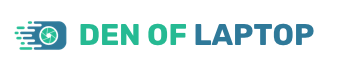As an Amazon Associate, Den of Laptop earns from qualifying purchases.
The most important issue with gaming laptops is that most of them overheat while gaming. This overheating usually hinders your gaming experience. Sometimes the laptop overheats so much that it is almost impossible to play games further. After researching for days, we finally found a few working tricks that will help you to improve your gaming laptop thermals.
Why a Gaming Laptop Overheats While Gaming
A gaming laptop generally overheats for a number of reasons. As far as I think there may be 100+ major-minor factors that contribute to the overheating of laptops. But only a few of them are major ones of them and we have discussed those only.
1- Poor Thermal Design

The thermal design of the laptop consists of the heat sink, heat pipes, fans, and intake and exit pathways. Each of them works as a team player and they all contribute to the cooling of the laptops. So, laptops that overheat too much usually have low or outdated thermal design, and that leads to overheating. Here you can improve laptop thermals by following this guide to the end.
2- Bad Chassis Material
The laptop chassis is mostly made up of Plastics and Aluminium. Usually, high-end gaming pricy gaming laptops have an aluminum chassis. And low budget and mid-level options have plastics chassis. Now the question is which one is the best option for you?
Aluminum is a good conductor of heat and electricity and therefore it conducts the heat more efficiently and thus will provide a large surface area to the internals of the laptop and thus provide better cooling.
On the other hand, plastic is an insulator and the heat which is produced internally is trapped thus the intake and exit fans have to do a lot of work to cool down the system.
3- Clogged Vents
The vents on the body of the laptop generally get dirty with time and they usually get clogged which hinders the uniform airflow through the system. Vents need to be cleaned after a period of six months to avoid heating or damaging the internals of the laptop.

How to Improve Gaming Laptop Thermals
In 2019, as I explained in my previous article. I was very confused about my laptop overheating. It sometimes heats up to 90 degrees while gaming. Yes, I am not joking!
Then I spend days and nights on Google, Youtube, Quora, and Reddit researching why it heats up that much and how to cool it down. Following is a few of them that actually work.
1- Blow/Clean the Clogged Vents
The vents on the laptop need to be cleaned after every six months to ensure proper airflow through the body of the laptop. They are of two types. 1. Intake vents 2. Outlet vents. If your laptop is overheating too much or making grinding and rattling noises. It is a clear symptom that your laptop vents need to be cleaned.
This video will guide you through the whole process of cleaning your laptop vents.
Like ducts, the cooling fan of the laptop also needs to be cleaned to ensure proper cooling of the gaming laptops. But you should be extremely careful about this process. As you can easily break any internal component of the laptop. Blowing/cleaning will also make your gaming laptop quiet and smooth.
Watch this video to find out how to clean the cooling fans of gaming laptops.
3- Using a Cooling Pad
If the above 2 process doesn’t seem to work like a charm. The game-changer alternative is using a cooling pad for your gaming laptop. Cooling pads are engineered in such a way that they minimize the heating effects of the laptops. The fans are provided at the bottom or sides of cooling pads and they throw fresh air at the intake vents of the laptop to ensure the proper cooling of laptop components.

Another best thing about using a cooling pad is that they provide an ideal surface to place your laptop. In such a way that no airflow is blocked while you are using the laptop. If you intend not to buy a new cooling pad, you can cool your laptop without a cooling pad by following the below steps.
4- Undervolting your CPU
When we buy a new laptop it comes with higher-end usage adjustments. The company has adjusted the voltage supply to the CPU at a maximum value.
Undervolting means running your laptop/pc at a much lesser voltage level. It even does not have any effect on the laptop performance. I personally undervolted my laptop and stress-tested it. The results were amazing. The laptop now heats up very little as compared with the company settings.
Now the question arises of how to undervolt your laptop? I followed this guide and it works.
5- Reapply Thermal Paste
What is a thermal paste? Thermal paste is a whitish-grey-like substance that is applied between two bodies where there is a need for efficient heat transfer.
With time and temperature impact the thermal paste loses its conductivity and in a sense, it burns. So, now your CPU is unable to push the heat to the CPU cooler that is designed to dissipate the heat. Which will heat up your laptop/PC. It can also damage your PC if thermal paste is applied incorrectly or the thermal paste is burnt out.
6- Change its Position
The position where you have placed your laptop matters a lot. If you have placed your laptop on an uneven surface in such a way the intake and outlet vents get blocked. The laptop in return heats up too much. So always place your laptop on a smooth flat surface which will allow proper airflow.

7- Say no to Multitasking
Overheating can be caused due to multitasking. Make sure you only open the apps that are in actual need. Applications like Chrome, Office, and emulators running in the background will overload the CPU/GPU and overvolting produces more heat.
8- Give it a Rest
If you think you are working on your laptop for hours. The best solution is to give it a little rest. Leave it powered off for some time till it reaches room temperature. So you can use the cool version of it again. But that’s difficult. Believe me :).
So, that’s all from my side. I hope you will try the hacks discussed above and I will be happing to hear your feedback in the comments section. Happy Cooling :).