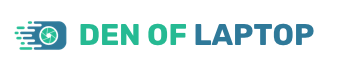As an Amazon Associate, Den of Laptop earns from qualifying purchases.
If your MacBook is overheating while you are charging it, don’t worry – you’re not alone. This is a common problem with many MacBooks, and there are several possible causes. In this blog post, we will discuss the most common causes of MacBook overheating when charging, as well as some solutions that may help. Keep reading to learn more!
Is it Normal for MacBooks to Overheat While Charging?
It is normal for them to heat up when they are charging. This is because the battery charging process produces a lot of heat. So, if your MacBook is overheating while it’s charging, don’t panic – this is perfectly normal.
The battery charging process produces a lot of heat because it requires energy to transfer power from the adapter to the battery. This process is known as “charging”, and it is what causes your MacBook to overheat when you’re charging it.
However, if your MacBook is overheating to the point where it is uncomfortable to use, or if it is shutting down due to overheating, then there may be a problem. In this case, you will need to troubleshoot the issue in order to find a solution. Keep reading to learn more about how to do this.
How I Got Rid of Overheating MacBook
I have MacBook Pro (16”) 2019 model and I experienced that it is overheating a lot when charging and normal usage. I have read a dozen blog posts, and forums and watched youtube videos but all in vain. Then I took over my MacBook to a renowned MacBook repair shop nearly 100 km from my house. What they did will surprise you.
Without debugging the actual problem they advised me to replace the battery which will cost me a lot. I refused as I knew the battery is working perfectly and giving me the best backups.
So, I took it home. Cleaned the main charging port of my charger and its socket in the MacBook. Then with the help of a blower, I cleaned the dust from inside my MacBook’s casing. Guess what? It started working like new and never got heated up while charging or during normal usage.
I would suggest you do the same if your MacBook is also overheating. Cleaning the charging port, and its socket, and removing the dust from inside the casing will help in most cases. If it doesn’t, you can follow the below steps to get rid of overheating the MacBook while charging.
There are several possible causes of MacBook overheating when charging.
Reasons for MacBook Overheating When Charging
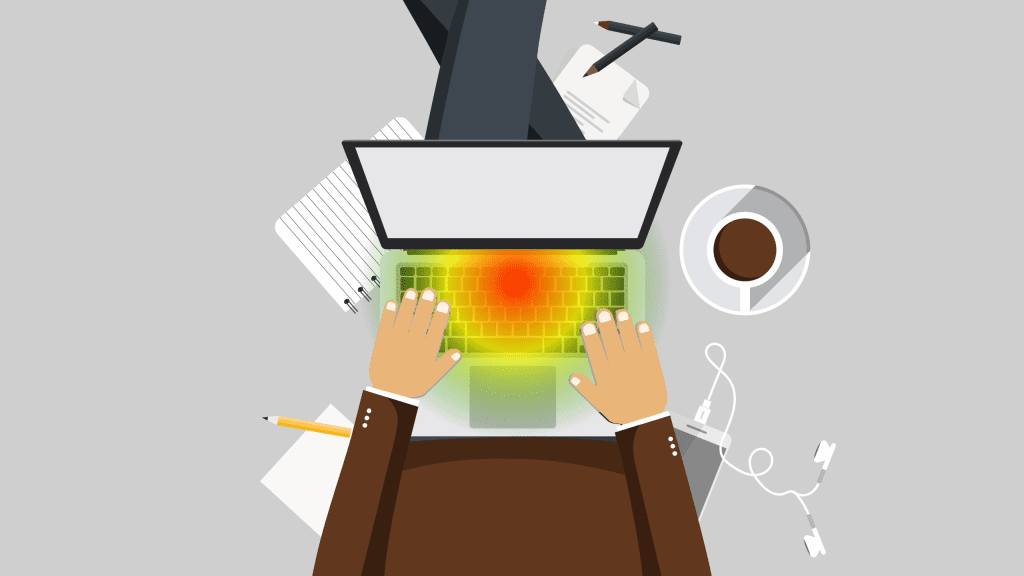
1- Old Battery
The most common cause is simply that the battery is old and needs to be replaced. If your MacBook is more than a few years old, it’s likely that the battery is simply worn out and needs to be replaced.
How to Fix it:
You can replace the battery yourself, or you can take it to a local Apple Store or authorized service provider and have them do it for you.
2- Dirty Charging Port
Another possible cause of MacBook overheating when charging is that the charging port is dirty. If the charging port is clogged with dust or lint, this can impede the flow of power and cause your MacBook to overheat.
How to Fix it:
To clean the charging port, simply use a can of compressed air to blow out any dust or lint that may be blocking the port.
3- Device Usage
If you’re using your MacBook while it’s charging, that could be the reason for the overheating. When the device is working hard, it generates more heat, and that can cause your MacBook to overheat. Try using your MacBook less when it’s charging to see if that helps cool it down.
How to Fix it:
– Use your MacBook less when it’s charging
– Try not to use resource-intensive applications while your MacBook is charging
– Use activity monitor to check for any background process or applications that might be causing high device usage
– Take breaks while using your MacBook so that it can cool down
4- Poor Ventilation
Another possible reason for your MacBook overheating is poor ventilation. If your MacBook is in a case or bag that doesn’t allow for good air circulation, it can cause the device to overheat. Make sure that your MacBook has plenty of room to breathe, and don’t leave it in a hot car or direct sunlight.
How to Fix it:
– Keep your MacBook in a well-ventilated area
– Don’t leave it in direct sunlight or in a hot car
– Avoid using it on soft surfaces like beds or couches, which can block airflow
5- Outdated Software / macOS Applications
If you’re running an outdated version of macOS, that could be the reason your MacBook is overheating. This includes outdated macOS Applications as well. Outdated software can cause all sorts of problems, including overheating. Make sure that you’re always running the latest version of macOS to avoid this issue.
How to Fix it:
– Keep your MacBook up to date with the latest version of macOS
– Check for updates regularly. Additionally check app store as well for application updates and install them as soon as they become available
6- Dust and Debris
Another possible cause of overheating is dust and debris build-up in your MacBook. Over time, dust can accumulate in the ventilation holes and fans, which can restrict airflow and cause your MacBook to overheat. To clean your MacBook, you can use a compressed air duster or a soft brush.
How to Fix it:
– Use a compressed air duster or soft brush to clean the vents and fans
– Make sure that there is no dust or debris blocking the airflow around your MacBook
7- Irregular Surface
If you’re using your MacBook on an irregular surface, that could be the reason it’s overheating. If the vents and fans are blocked, it can cause your MacBook to overheat. Make sure that there is plenty of airflow around your device, and don’t use it on a soft surface like a bed or couch.
How to Fix it:
– Use your MacBook on a flat, hard surface
– Avoid using it on a soft surface like a bed or couch
– Make sure that there is plenty of airflow around your device
8- High Ambient Temperature
If the temperature in the room where you’re using your MacBook is too high, that could be causing the overheating. Try to use your MacBook in a cool, well-ventilated area to avoid this issue.
How to Fix it:
– Use your MacBook in a cool, well-ventilated area
– Avoid using it in direct sunlight or in a hot car
– Take breaks while using your MacBook so that it can cool down
9- Incompatible or Faulty Macbook Charger
Using a non-Apple or faulty charger for your MacBook can lead to various issues, including slow charging, voltage fluctuations, overheating when charging, and reduced battery life. To ensure safety, optimal performance, and longevity of your MacBook, it’s crucial to invest in genuine and compatible chargers.
How to Fix it:
– If you find splitting / damage in the charger cable, replace it with an original charger
– If in doubt for fake charger, check the apple logo on adapter. Additionally you can also check for spelling mistakes in the text written on adapter.
If You Still Have a Heating MacBook
If you’ve tried all of the above solutions and your MacBook is still overheating, it’s time to contact an Apple Store or an authorized service provider. They will be able to diagnose the problem and fix it for you. Overheating can be a serious problem for your MacBook, so it’s important to take care of it as soon as possible.