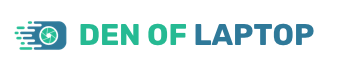As an Amazon Associate, Den of Laptop earns from qualifying purchases.
Powerful software and harsh working on the laptop make the system generates heat. Working with such a heavy program, the laptop gets heated. Various mechanisms are available to cool down the laptops by working on internal programs or external devices like cooling pads. However, you must know how to cool down laptop without cooling pad?
A good laptop is an investment of life, as it contains many important documents and software to carry out daily tasks. In the beginning, a brand-new laptop works smoothly for a while. When the workload increases, much data is piled up, and the laptop becomes lethargic. You cannot afford to lose the data because you neglected the heating issue.
Before going deep into the details of this issue, reasons are investigated to have a better idea about overheating the laptop. There are various details which have been given below:
- Accumulation of dust particles on fans
- restriction to airflow through vents
- expiry of thermal paste
- working under direct sunlight
In the following lines, we will discuss all the tips about this issue so that you can handle it as per your needs when you counter such a situation.
How to Cool Down Laptop Without Cooling Pad
Tip – 1: Avoid Placing Laptop on Soft Places
Some people have a habit of performing their tasks while sitting on beds. They place laptops on pillows or other uneven and soft cushions. The vents for the flow of fresh air to dissipate heat are blocked. Internal temperature is increased as a result.
When laptops are placed on floor carpet – a source of dust is attracted by the fans inside and sits on electrical components and fans. The performance goes down, heat goes up, and sometimes noise is observed.
So, the laptop is placed on a hard surface for free airflow, which keeps the temperature low.
Tip – 2: Buy a Laptop Stand
If you cannot leave the habit of using a laptop on beds and afford a stand, buy it instantly. It is purchased from computer accessories stores or online stores.
When the laptop is kept on a stand, it gets elevated. The path for airflow through the side and bottom vents becomes easy. Performance is elevated, and laptops are protected from overheating.
Tip – 3: Apply Preventive Maintenance
Laptops have sensitive electrical components, which store large amounts of data. They have limited life, and durability decreases by overheating. Preventive maintenance is highly recommended to ensure the smooth working of essential parts.
Check the working of fans. If they are making abnormal sounds – replace them instantly. Scan the laptop routinely to avoid any attack by online hackers or scammers. Do not compromise on the quality of components such as RAM to prevent any break while working on important tasks.
Also, keep the charging in the battery up to 90 percent. Avoid working while the laptop is on charging. Laptop gets overheated when it’s overcharged, which can be avoided by setting it at night or at ambient temperature.
Tip –4: Prevent Dust Accumulation
The keyboard is a vital part of the laptop as the keyboard has small openings for internal components like CPU and RAM. When the laptop is not cleaned every time before use, dirt goes in and sticks to the bottom side of the keyboard keys.
- Scrubbing through a brush or blowing compressed air through vents will remove most of the dust from the laptop. Just ensure the laptop is switched off while cleaning.
- Cleaning with swabbed cotton is another way for external cleaning the screen, mouse pad, and top and bottom side of the laptop
- Overheating is mainly caused by the sticking of dirt particles. These can be cleaned through computer vacuum cleaners to avoid damaging intricate internal parts.
- Sticking dust particles inside the laptop can be avoided when you stop using the laptop near the windows.
- Cigarette smoking is also a bad idea during working on a laptop as the fans attract smoke and ash particles, which can cause problems in the long run.
Tip – 5: Avoid Direct Sunlight over Laptop
Shutting down and overheating problems are observed when performing tasks near windows under direct sunlight. It will damage the laptop’s durability and lower the processor’s life.
Not only laptops but also computers, tablets, and mobile accessories must be kept away from direct sunlight. In winter, you can use it under sunlight just for a while.
An ambient or cool environment is highly required; otherwise, the laptop is overheated. It is not recommended that you place the laptop under AC, but the temperature from 25oC to 35oC is acceptable.
Tip – 6: Use Cool Water Kits for Laptops
Normally, all the laptops have an essential item – the cooling fan. But some laptops used by video editors and professional gamers need more cooling. They produce more heat. A normal cooling fan is unable to dissipate heat into the environment.
Nowadays, water-cooling kits are available in the market to provide a cool atmosphere to the processor of laptops. These kits are motorized and circulate water in a closed-loop. Water absorbs heat from the CPU and is cooled down by small chillers, and circulation goes on.
It is the most efficient and easy way to keep the laptop cool without cooling pads.
Tip – 7: Arrange A Flat Surface for The Laptop
As previously discussed, placing laptops on soft things hinders the flow of air and results in overheating. A hard and flat surface will enable the proper flow of air through the side and bottom vents to keep the level of temperature low. With the help of soft pads – installed on the bottom of the laptop, elevate it and help out positively in cooling.
Hard boards or even hard book covers are used for this purpose. A hard surface doesn’t mean that you start using it on the floor – the laptop will stay cool for a while but absorb a lot of dust.
Make sure that vents are clear and no object is there in the way of airflow. So, in this way, you can keep the laptop cool for sure.
Tip – 8: Change the Settings of Your Laptop
When the laptop is just normal, but you try to work with heavy software or play games. A laptop with a low specification will try hard to perform such a task, use maximum resources, and get overheated.
So, if you want to avoid high temperatures, change specifications to a higher level or update the drivers installed on your laptop.
Work with only two or three programs at a time and close all other programs that drain energy resources from your laptop. Many options are employed to maximize efficiency and save energy.
Currency miners use temperature gauges to monitor the temperature of internal components of computers. But for normal laptops, various applications are available, giving an idea about the temperature inside the laptop.
Keep an eye on your BIOS settings and update them as per your requirements. If you installed more than one cooling fan, give them directions to get started instantly when the temperature rises. You can keep the laptop at ambient temperature by getting cooling fans to work as early as possible.
Tip – 9: Work Closely to Pedestal Fan
If you don’t own an AC, you can also use other fans for temperature control. Pedestal fans are the best source to regulate fresh air through the vents of a laptop.
Place a laptop on a hard surface like a table or any clipboard, and it is elevated naturally with the help of rubber pads.
Air will pass from keyboard keys and bottom vents and helps in dissipating heat from internal electrical components.
So, make arrangements to sit and work closely with standing fans for better performance.
Tip – 10: Shut Down Extra Programs in Task Manager
Another big reason for overheating the laptop is running many applications in the background. They are not being used directly but drain energy resources RAM space and slow down the computer. Shutting down such programs will not enhance performance but also the life of the battery.
The procedure to close these applications is simple and easy. Just open up Task Manager by right click on the taskbar.
In task manager, a list of running programs opens up. Just close those programs which you are familiar with. Open those apps and click on End Task.
Be careful in working with Task Manager, and some important applications work in the background, which is essential for the proper working of windows. Otherwise, you may end up with malfunction and disturbance in operating the laptop.
The internal temperature remains optimal when these applications are closed, and the laptop is not overheated.
Tip – 11: Installation of Security Applications
Hackers and scammers try to go deep into the laptops when you are connected to the internet world.
Online fraud sends malware files that work in the background. Users remain unaware of their activity, and they steal important data. Scammers use this data to acquire their interests.
Sometimes task manager remains unable to close such programs. Advance software is required which can detect and remove such disturbing programs.
The best way is to install Anti-virus programs that scan the laptop from time to time. If you have installed the latest Windows version, such as windows 10 – they have built-in windows defender.
Windows Defender is one of the best solutions for detecting and removing malware. Third-party anti-virus applications can perform the same task, but the best features are only available at some cost.
Tip – 12: Add SSD and RAM
If you are working with more than one program and ignoring the capacity of a laptop, then it becomes sluggish.
Working with more programs requires more energy resources and more RAM. Old HDD or hard disks cannot perform smoothly under many program loads. The processor touches its limit, and excessive heat is observed. Therefore, add more RAM or install an SSD into the laptop. Subsequently, it improves speed and thermals and keeps the laptop cool while gaming.
Conclusion
This article has covered the best tips to keep the laptop’s temperature up to an optimal level. The main thing is the cleanliness of the laptop which is regularly practiced to avoid dust particles.
Internal and external issues related to overheating can be resolved through software applications and replacing hardware, respectively. So, you can employ any of the above hacks to cool down the laptop without cooling pads according to the situation. If you have a good amount to invest in you can also opt for a laptop with the best cooling system.