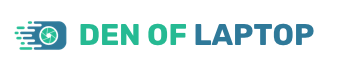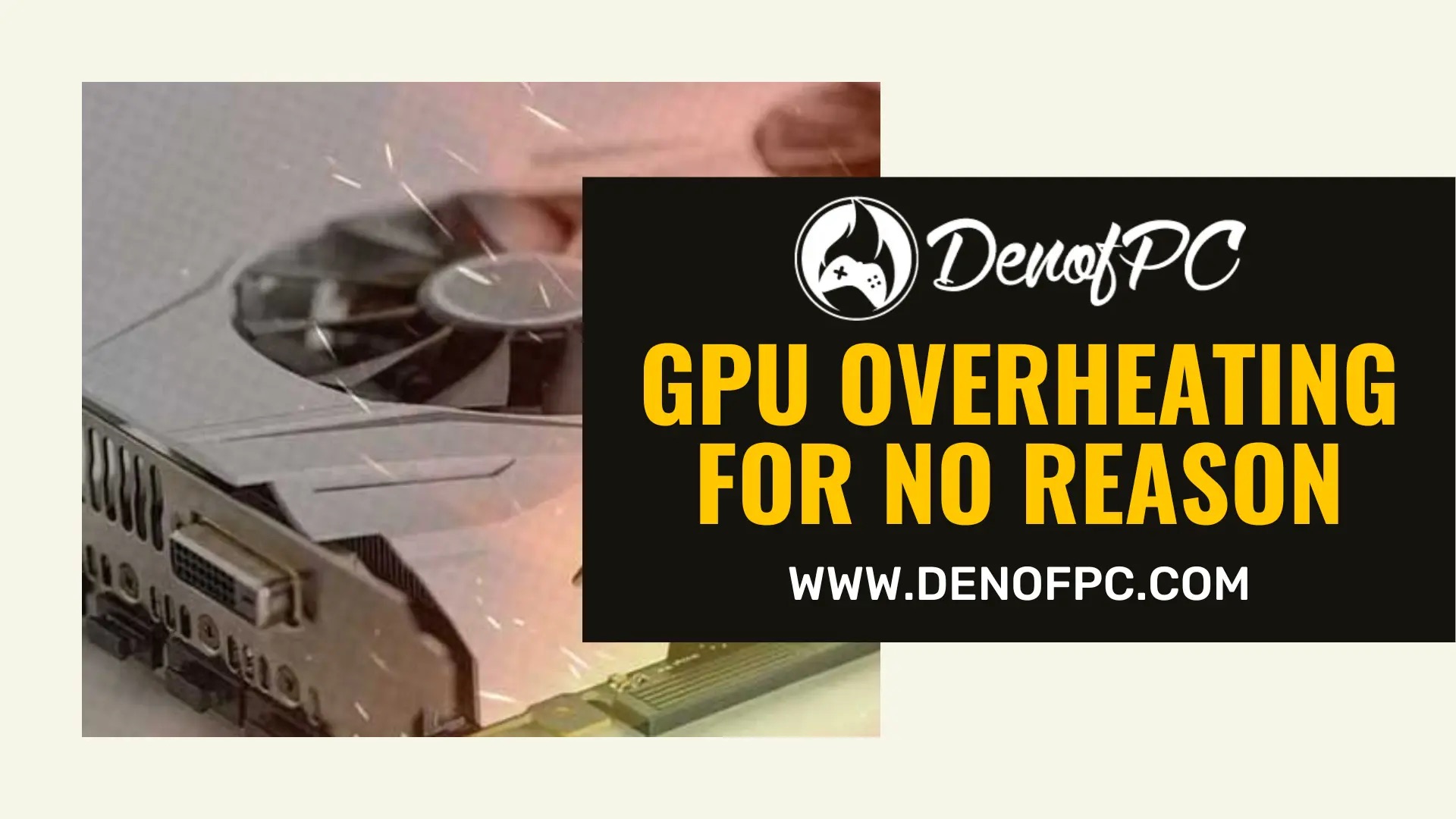As an Amazon Associate, Den of Laptop earns from qualifying purchases.
GPUs are one of the most important pieces of hardware in a computer. They are used for everything from gaming to video editing to cryptocurrency mining. However, a GPU overheating for no reason is a major problem. This can cause the computer to shut down, or worse, damage the GPU. There are several things you can do to prevent your GPU from overheating.
What is GPU overheating and why does it happen
Overheating is the single most important problem that can cause your rig to shut down in a heartbeat. If you’ve ever opened up your computer and noticed an overheated GPU, then you know what I am talking about. Overheating can happen for a variety of reasons, but the main culprit is inadequate cooling. A poorly designed or overclocked GPU will overheat faster than a computer equipped with adequate cooling.
When a GPU overheats, it can cause damage to the components inside the card. Damage includes having the GPU or memory fry (thermal runaway), or the GPU can simply become unstable and crash.
Causes of GPU Overheating
GPU overheating can be caused by a number of reasons, including dust and dirt buildup, inadequate cooling, and overclocking. If your GPU is overheating for no reason, it may be due to a faulty fan or a problem with the thermal paste. You can try cleaning the dust and dirt from the fan and heatsink, replacing the thermal paste, or checking the BIOS settings to see if there is an option to automatically shut down the system if the GPU temperature exceeds a certain threshold.
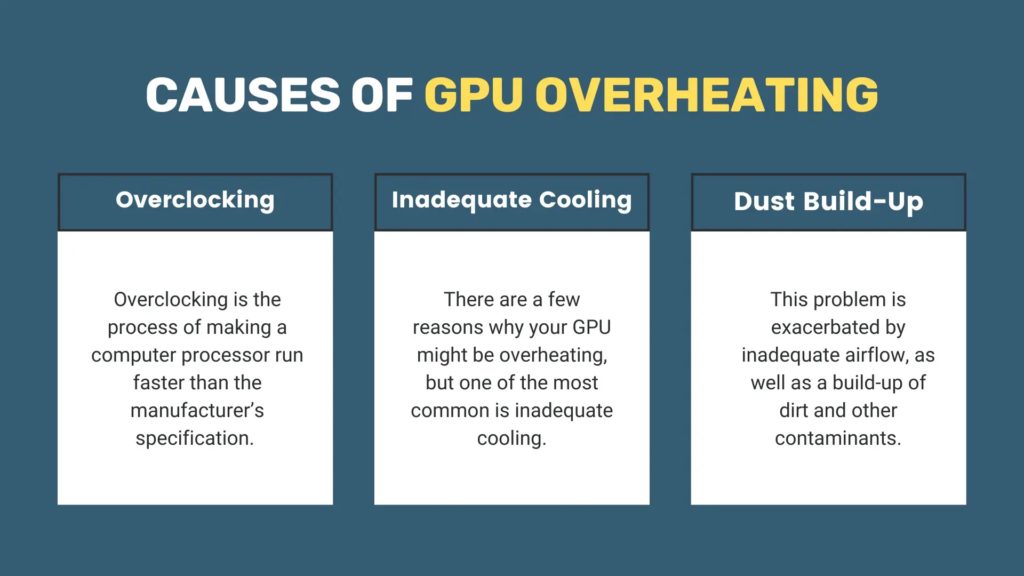
Overclocking
Overclocking is the process of making a computer processor run faster than the manufacturer’s specification. This can be done by raising the voltage, changing the clock multiplier, or increasing the bus speed. Overclocking can also be used to improve the performance of graphics cards. However, overclocking can cause components to overheat and fail. Generally, overclocking should be avoided. When an overclock is performed on a graphics card, it is usually done by increasing the voltage. Increasing the voltage causes a faster-operating temperature and can cause components to fail.
Inadequate Cooling
There are a few reasons why your GPU might be overheating, but one of the most common is inadequate cooling. If your computer doesn’t have enough fans or if they’re not working properly, your GPU can overheat very quickly. Other causes of overheating can include a build-up of dust and dirt on the cooling fins or in the fan blades or a failure of the thermal paste that separates the GPU die from the heatsink. Also, a metal body in laptops and GPUs improves cooling.
Dust Build-Up
Dust accumulates on fans and heatsinks over time, which can cause the device to overheat. This problem is exacerbated by inadequate airflow, as well as a build-up of dirt and other contaminants. GPU overheating for no reason is often the result of dust accumulation.
GPU overheating can be a frustrating issue. Many people believe that their GPU is overheating for no reason, but in many cases, the issue is actually caused by dust accumulation.
Symptoms of GPU overheating
- Reduced performance
- Loud/Noisy GPU
- System crashes, and/or random shutdowns
- Reduced performance on games and applications, and also in other programs
- Random shutdowns when playing games, or at any other time
- Random crashes, or even full system freezes
- Reduced battery life by 1-2 hours
How to Prevent GPU Overheating
1- Clean your PC regularly.
It’s easy to forget about your PC until something goes wrong. That’s why it’s important to clean it regularly, especially if you use it often. You can use a vacuum cleaner to get rid of the dust, or a chemical cleaner if there’s any dirt or grime buildup. Make sure you unplug your PC before you start cleaning it! You should clean a computer at least once a week, or whenever there are noticeable changes in the appearance of the interior or exterior of your case. This will keep your GPU quiet and cool as well.
2- Turn off the PC when not in use.
One way to extend the life of your PC is by turning it off when you’re not using it. When your PC is on but not in use, it’s still drawing power and generating heat. This can lead to unnecessary wear and tear on your hardware, and can even cause your PC to overheat. Turning off your PC when you’re not using it will help to preserve its lifespan and keep it running smoothly.
Additionally, turning off your computer can help to reduce your carbon footprint. Never place your computer in an area where it will be exposed to extreme heat.
3- Keep your PC well ventilated
There are few things more frustrating than an overheating computer. Not only does it make your system slow and unresponsive, but it can also cause permanent damage to your hardware. Fortunately, there are a few simple steps you can take to keep your PC well ventilated and cool.
One easy way to improve ventilation is to make sure that your computer’s case is open. You should also make sure that there is plenty of room around the computer for air to circulate. Simply opening the case can help improve ventilation and allow the computer to cool down faster. A lot of cases come with a removable panel that allows you to quickly remove your PC to clean it.
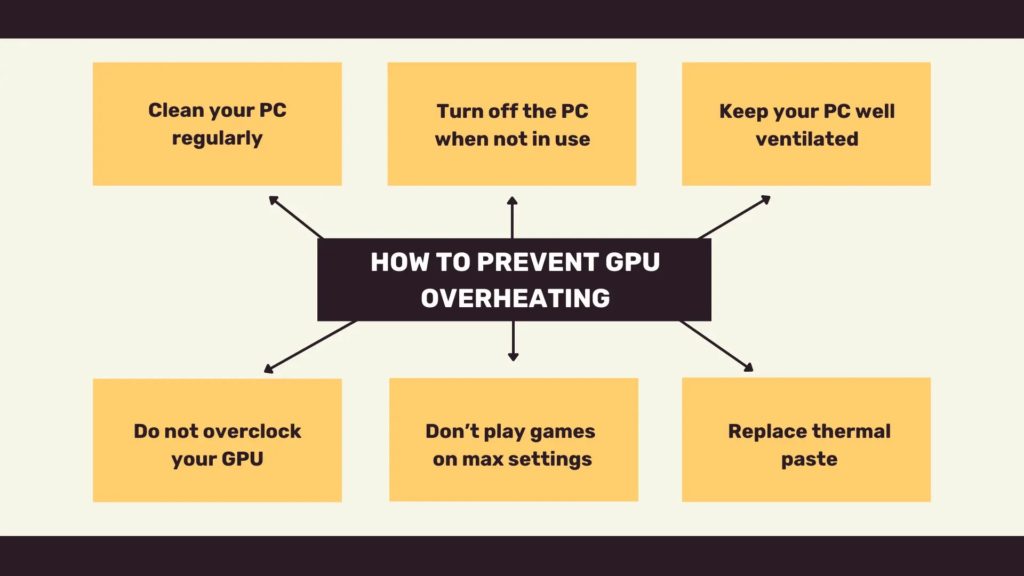
Computer cases are not always well ventilated, which can lead to overheating of the computer’s components. One easy way to improve ventilation is to make sure that your computer’s case is open. You should also make sure that there is plenty of airflow around your computer. If your computer is in a hot, humid environment, you may need to use a cooling pad or fan to keep it from overheating.
4- Do not overclock your GPU.
GPUs are becoming more and more powerful as they are released. However, with this power comes the potential to overclock your GPU. While overclocking can provide a performance boost, it also comes with risks that can potentially damage your GPU and shorten its lifespan.
5- Don’t play games on max settings.
Playing games on your computer is supposed to be a fun and relaxing experience. However, if you’re playing games on your computer with all the graphics settings turned up to the maximum, you might be in for a frustrating experience. Why? Because doing so can cause your computer’s graphics card to overheat, potentially leading to permanent damage to the card. It’s important to remember that most games do not require all the graphics settings to be turned up to maximum. The vast majority of games will function just fine on a graphics card set to medium, or even low.
6- Replace thermal paste
Thermal paste is a material that is used to improve the heat transfer between two surfaces. It is most commonly used between a processor and a heat sink, but can also be used between other components. If your graphics card is overheating for no reason, it may be due to a lack of thermal paste or improper installation. Reapplying it may resolve the issue.
Conclusion
In conclusion, there are several ways that you can keep your GPU from overheating. Make sure that you have adequate ventilation in your case, keep your graphics card clean, and use a program like MSI Afterburner to monitor your GPU’s temperature. If you follow these tips, you should be able to keep your GPU running cool and avoid any potential damage.